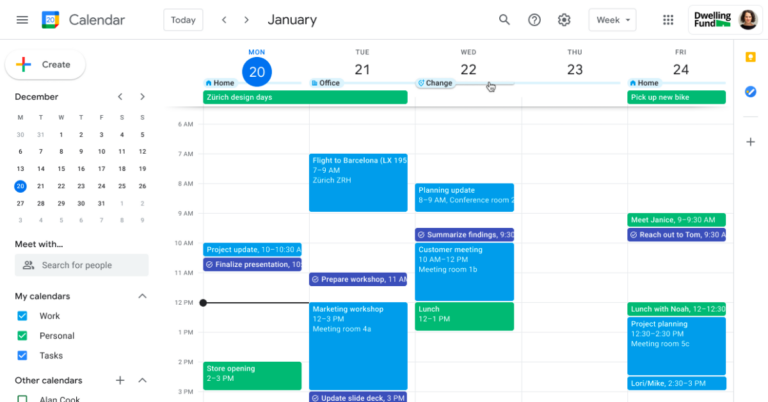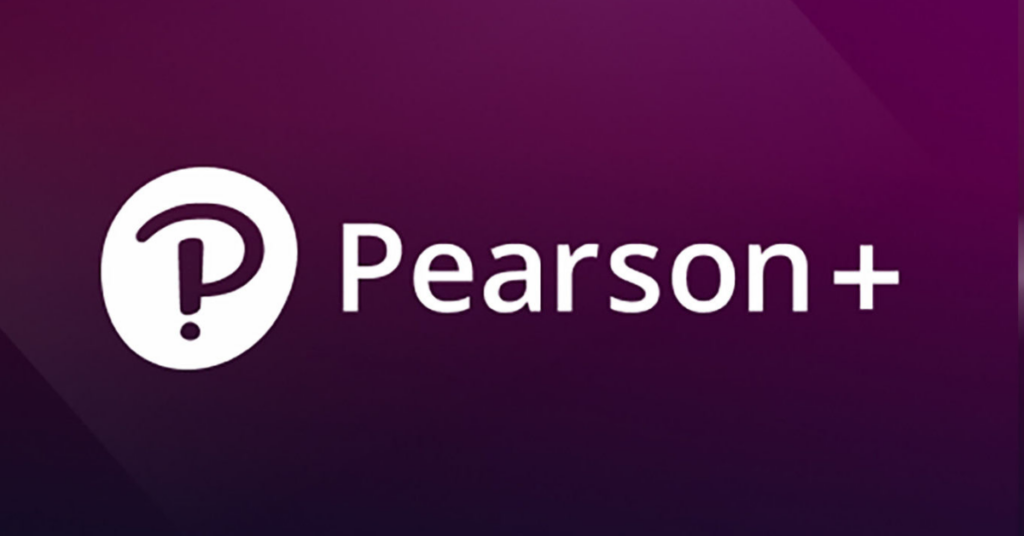Effective time management is crucial for ensuring that nothing disrupts your schedule, and Google Calendar can be a valuable tool for this purpose. However, there are situations where you may need to cancel a scheduled meeting to avoid leaving the other party waiting. While Google Calendar makes setting up meetings straightforward, some users find canceling them confusing.
Google Calendar is a widely used, free online calendar service provided by Google that allows users to schedule, manage, and share events. It is designed to help individuals and businesses organize their time efficiently, offering features that simplify tracking appointments, meetings, and other events. Canceling a scheduled meeting in Google Calendar is possible, and it’s important to do so in a way that notifies all parties involved.
This guide aims to help you understand the simple steps to cancel a meeting in Google Calendar. There are a few key considerations to keep in mind while canceling, and the process may vary depending on the device you are using. Having a clear understanding of these steps will prevent complications and confusion.
Can I Cancel a Meeting in Google Calendar Anytime?
Yes, you can cancel a meeting in Google Calendar. Here are some important considerations:
- Confirm whether the event is a one-time occurrence or part of a recurring series when canceling. The cancellation options differ for recurring events, allowing you to delete a single instance or all scheduled occurrences.
- You always have the option to send cancellation notification emails to all attendees when canceling an event. Informing attendees about schedule changes is crucial to ensure everyone is aware.
- Ensure that your Google Calendar app is synced with your account so that changes are reflected on other devices.
- If you use multiple devices, make sure your Google Calendar is synchronized across all of them. This ensures that the cancellation is reflected everywhere and prevents reminders from being sent.
- Deleted events remain in the calendar’s trash for 30 days, allowing you to restore them if needed. Users with ‘Make changes to events’ or ‘Make changes and manage sharing’ permissions can easily delete and restore events from the trash.
How to Cancel a Meeting in Google Calendar
There are different methods to cancel a meeting, depending on your device. Follow these steps according to your device to ensure a smooth cancellation process.
How to Cancel a Meeting in Google Calendar on Desktop
Canceling a meeting on Google Calendar using a desktop is simple and ensures all attendees are informed:
- Access Google Calendar
Open your web browser, typehttps://calendar.google.comin the address bar, and press Enter. Log in with your Google account credentials if prompted. - Locate the Meeting
Scroll through your calendar to find the meeting you need to cancel, or use the search bar at the top to locate it quickly. - Open the Event Details
Click on the meeting to open a window displaying the event details, including the date, time, and attendees. - Click the Trash Icon
In the event details window, click the trash icon, usually at the top, to prompt a confirmation pop-up. - Choose to Send Cancellation Emails
Decide whether to send cancellation emails to attendees.- Click ‘Send’ to notify participants and include a brief explanation for the cancellation.
- Click ‘Don’t send’ if you prefer not to notify anyone.
- Confirm Cancellation
After choosing your notification option, the meeting will be removed from your calendar.
How to Cancel a Google Calendar Event on Mobile
Canceling a Google Calendar event on mobile devices is also easy:
- Open the Google Calendar App
Launch the Google Calendar app on your mobile device and log in if needed. - Locate the Event
Navigate through your calendar views (daily, weekly, monthly) or use the search feature to find the event. - Select the Event
Tap on the event to open its details, including the date, time, and attendees. - Access the Menu
Tap the three-dot menu in the top right corner to view additional options. - Choose ‘Delete’
Select ‘Delete’ from the menu, which will prompt a confirmation message. - Confirm Deletion
Decide whether to notify attendees and confirm the deletion. If notifications are sent, attendees will receive an email about the cancellation.
How to Delete a Recurring Meeting in Google Calendar
Deleting a recurring event requires choosing the right option:
- Access Google Calendar
Open your browser and log in to Google Calendar. - Locate the Recurring Event
Search for the recurring event using the calendar or search bar. - Open the Event Details
Click on the event to view its details, including recurrence information. - Click the Trash Can Icon
Click the trash can icon in the event details to open a confirmation window. - Choose Your Deletion Option
- ‘This event’: Deletes only the selected instance.
- ‘This and following events’: Deletes the current and future instances.
- ‘All events’: Deletes all occurrences, past, present, and future.
- Confirm Your Choice
Confirm your selection, and the event(s) will be removed from your calendar.
Conclusion
Google Calendar is an effective tool for organizing time efficiently, offering various features for easy management. Despite its frequent use, users can get confused with basic operations. As technology takes over memory functions, it’s easy to forget simple tasks once memorized, like phone numbers in the past.
Frequently Asked Questions
How Do I Delete a Scheduled Meeting in Google?
On a computer, open Google Calendar, click the appointment schedule you want to delete, and then click ‘Delete appointment schedule’ at the top right.
How Do I Find Canceled Meetings in Google Calendar?
To recover deleted events, open Google Calendar, access the Trash folder, select the deleted event, restore it, and confirm it is correctly restored on your calendar.
How Do I Cancel One Event in a Series in Google Calendar?
To cancel an event, sign in to Google Calendar, find and click on the event, write a cancellation message, and notify the attendees if needed.