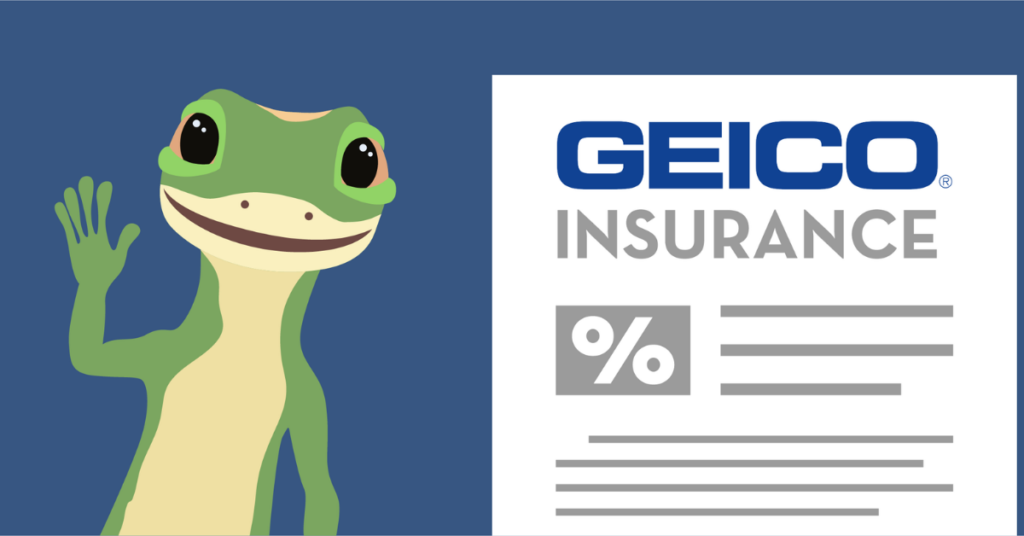Netflix stands as the largest OTT platform globally, renowned for its extensive library featuring globally recognized stars and captivating tales. However, there might be times when you consider canceling your Netflix subscription on TV.
Whether it’s due to content fatigue or budget considerations, it’s essential to know how to proceed with the cancellation process efficiently.Streaming Netflix on your TV allows you to enjoy a wide range of movies, TV shows, and original content directly on your television.
This can be done through various methods, including Smart TVs with built-in streaming apps, external streaming devices like Roku and Amazon Fire TV, game consoles, or Blu-ray players. Understanding how you’re accessing Netflix will determine the method for cancellation.
Let’s delve into the step-by-step guide to cancel Netflix on TV, exploring all available methods while breaking down Netflix’s cancellation policies for your convenience.
Can I Cancel Netflix On TV Anytime?
Yes, you can cancel Netflix on TV anytime. However, it’s essential to understand the timing to avoid cancellation charges or inconveniences. Consider the following points:
- Netflix automatically deletes accounts 10 months after cancellation. If you wish to expedite this process, contact Netflix customer support and follow the device-specific steps.
- If you plan to return to Netflix within 10 months of cancellation, your profiles and viewing preferences will remain intact.
- Membership cancellations take effect at the end of the current billing cycle. You can request permanent account deletion afterward.
- You can undo a deletion request from the Account page before the current billing period ends.
- Once permanently deleted, you’ll need to create a new account to use Netflix again.
How To Cancel Netflix On TV?
Canceling Netflix on your TV involves navigating through your account settings, either directly on the TV app or via a connected device such as a smartphone or computer. This ensures that you aren’t charged for the upcoming billing cycle. Here’s how you can cancel Netflix from your TV or streaming device:
How To Cancel Netflix On Smart TV?
Smart TVs typically come equipped with a built-in Netflix app, making it easy to enjoy your favorite shows and movies. Here’s a detailed guide to canceling your Netflix subscription directly on your Smart TV:
Open the Netflix App
- Start Your TV: Use your remote control to turn on your Smart TV and allow it to boot completely.
- Navigate to the Netflix App: Use your remote to locate the Netflix app in your TV’s app menu, usually found on the home screen.
- Launch the App: Click the Netflix app icon to open it. Ensure you’re logged into the account you wish to cancel.
Navigate to Settings
- Locate Settings: Once inside the Netflix app, search for the Settings option. This may vary by TV brand, typically found in the left sidebar menu or as a gear icon.
- Access Account Settings: If a direct Settings menu isn’t visible, look for an option labeled Get Help or More.
Select Account
- Choose Account: In the settings menu, find the Account option to access subscription details.
- Sign In: You may need to log in again for enhanced security.
Cancel Membership
- Find the Cancel Option: Scroll to find the Cancel Membership button under the Membership & Billing section.
- Click on Cancel Membership: Review the information provided and follow on-screen prompts to confirm cancellation.
Confirmation
- Email Confirmation: Netflix will send an email confirming your subscription cancellation, which serves as proof.
- End of Billing Cycle: Your account access continues until the current billing cycle ends, even after cancellation.
How To Cancel Netflix On TV From Roku?
If using a Roku device, follow these steps to cancel Netflix:
Access the Home Screen
- Press the Home Button: Use your Roku remote to access the main menu.
Navigate to Streaming Channels
- Select Streaming Channels: Manage installed channels by selecting this option.
Locate the Netflix Channel
- Find Netflix: Use the search function if needed to locate the Netflix channel.
Manage Your Netflix Subscription
- Press the Star Button: Highlight the Netflix channel and press the Star (*) button for options.
Cancel Your Subscription
- Select Manage Subscription: Open subscription details and choose Cancel Subscription, confirming your decision.
Confirmation of Cancellation
- Email Confirmation: Await an email from Netflix confirming the successful cancellation.
How To Cancel Netflix On TV From Amazon Fire TV?
Here’s how to cancel Netflix on Amazon Fire TV:
Access the Home Screen
- Open Settings: Use your remote to access the Settings menu from the home screen.
Go to Applications
- Select Applications: Manage installed apps by selecting this option.
Manage Installed Applications
- Find Netflix: Locate Netflix in the list of installed applications.
Cancel Your Netflix Subscription
- Navigate to Account & Lists: If you installed Netflix through Amazon, access Your Memberships & Subscriptions.
- Select Cancel Subscription: Follow instructions to confirm cancellation.
Confirmation of Cancellation
- Check Email: Look for a confirmation email from Netflix.
How To Cancel Netflix on Apple TV?
To cancel Netflix on Apple TV, manage your subscription through the App Store settings:
Open the Netflix App
- Launch Netflix: Access the app from your home screen.
Navigate to Settings
- Locate Settings: Find the Settings option in the main menu.
Access Account Settings
- Enter Account: Input your Netflix credentials if prompted.
Cancel Your Netflix Membership
- Select Cancel Membership: Follow instructions to confirm cancellation.
Confirmation of Cancellation
- Email Verification: Look for a confirmation email detailing your account status.
Alternatives To Netflix On TV
After canceling Netflix, consider these alternatives for diverse content:
Amazon Prime Video
- Content Variety: Offers a wide range of genres and original series.
- Rental and Purchase Options: Rent or buy additional titles.
- Cross-Platform Availability: Accessible on various devices.
Hulu
- Current Episodes: Stream current TV episodes shortly after airing.
- Original Content: Includes acclaimed original programming.
- Live TV Option: Offers live broadcasts from various channels.
Disney+
- Exclusive Content: Access to Disney, Marvel, Star Wars, and Pixar content.
- Original Series: Features popular series like The Mandalorian.
- Family Features: Emphasizes family-friendly content.
Conclusion
Choosing an OTT platform depends on personal preferences. While Netflix offers a broad range of content, alternatives cater to different tastes and budgets. Explore various platforms to find content that aligns with your interests.
Frequently Asked Questions
How Do I Delete A Netflix Account On My TV?
- Access Manage Profiles: Use your device to navigate to the profile selection screen.
- Delete Profile: Select the profile you want to delete and confirm.
Why Can’t I Cancel My Netflix Subscription?
Check Billing Company: If cancellation options are unavailable, contact your billing provider.
How Do I Stop Automatic Payments On Netflix?
Cancel via Google Play: Open Google Play Store, navigate to Subscriptions, and select Cancel Subscription for Netflix.