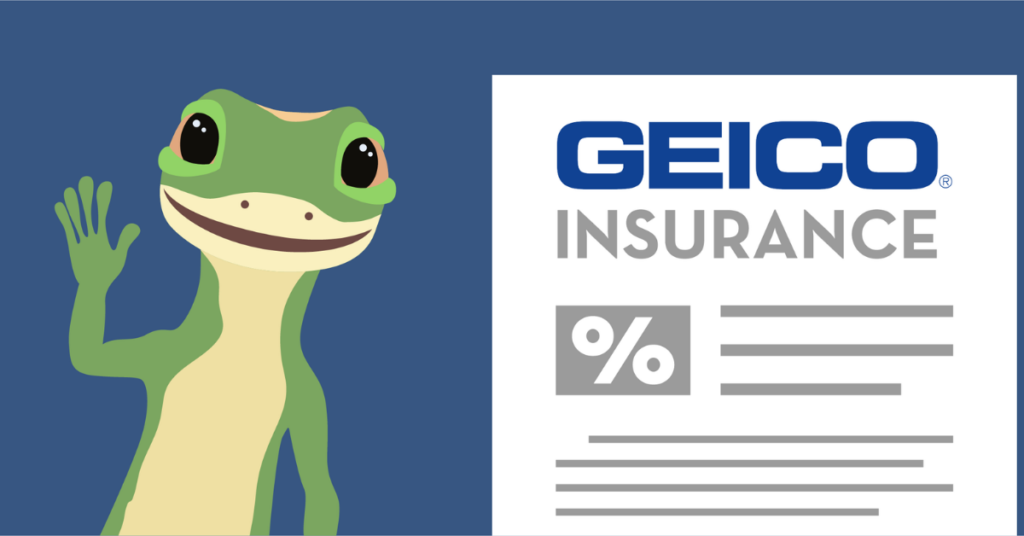Closing your Shopify account doesn’t have to be complicated. Whether you’re stopping your store for good, taking a break, or moving to another platform, it’s important to cancel your subscription the right way.
This guide will help you go through the process step-by-step to avoid extra charges and keep your data safe. Here’s everything you need to know to cancel your Shopify subscription easily.
Can I Cancel A Shopify Subscription Anytime?
- You can cancel your Shopify subscription at any time, but it’s important to understand the implications. After deactivating your store, any pending Shopify Payments payouts will still be processed to the bank account on file. However, if any payouts fail, you won’t be able to troubleshoot or modify settings without reactivating your store.
- Closing your Shopify account doesn’t automatically cancel third-party app subscriptions. You’ll need to manually cancel each one to avoid unexpected charges on your credit card after deactivation.
- If your website’s custom domain was purchased through Shopify, you can transfer it to a new service provider. If bought via a third-party, remove it from your Shopify admin before canceling your account to avoid permanent forfeiture.
- You can’t create a new store with the same myshopify.com domain. While you can use the same store name, the URL will remain unique to each store instance.
- If you’ve purchased a theme, download a backup as themes are licensed to the original store. Contact Shopify support to request a license transfer if needed.
- Canceling your store affects access to Shopify financial products like Shopify Balance or Shopify Capital.
- If selling gift cards, resolve outstanding cards by exporting your store’s gift card CSV file for future reference.
- For products with different purchase options like subscriptions, resolve outstanding orders before canceling.
- Chargebacks can still occur after canceling your subscription, but you won’t be able to submit additional evidence through Shopify admin.
- Shopify’s HTTP Strict Transfer Security (HSTS) policy remains on your domain for 90 days post-cancellation. This ensures data safety but may cause error messages if transferring to a non-HTTPS platform.
- Turn off auto-renewal for your custom domain to avoid unexpected charges. Delete your credit card information from the payment settings.
- If you receive invoices post-cancellation, it could be from third-party apps or chargebacks. Verify if it’s a Shopify invoice, as another store might incur charges.
- Export your store data, including billing history, customer data, and order data, before canceling to retain crucial information. Download it from the “Products” section in your Shopify account.
How To Cancel Shopify Subscription?
Canceling your Shopify subscription can be done in different ways. After cancellation, you’ll receive an email confirming your store’s deactivation. You can reopen your store within two years without rebuilding, as Shopify retains your store’s information.
How To Cancel Shopify Subscription On Website?
- Access the Shopify Admin Panel
- Log in with your email and password.
- Select “Dashboard” from the store name dropdown in the top left corner.
- Select Subscription Option
- In the “Plan” section, click on “Manage plan” to view your subscription details.
- Proceed With Subscription Cancellation
- Click “Pause or cancel subscription” and decide whether to pause or close your store.
- Provide a Reason for Cancellation
- Select a reason from the dropdown when prompted by Shopify.
- Confirm the Deletion
- Double-check and click “Cancel subscription and close store” to finish.
How To Cancel Shopify Subscription From iOS?
- Log in to the Shopify App
- Use your store owner credentials to log in.
- Access the Settings
- Tap the “… (More)” icon at the bottom-right corner.
- Navigate to Settings
- Tap on “Settings” in the More menu.
- Select “Plan”
- Tap “Plan” to view your subscription details.
- Deactivate the Store
- Scroll and tap “Deactivate store” to begin the process.
- Select a Reason for Deactivation
- Choose an appropriate reason from the list provided.
- Tap Save
- Save your selection and proceed.
- Enter Your Password
- Re-enter your password for security confirmation.
How To Cancel Shopify Subscription On Android?
- Log in to the Shopify App
- Ensure you’re logged in as the store owner.
- Access the Main Menu
- Tap the “Hamburger icon” to open the main menu.
- Navigate to Settings
- Find and tap “Settings” in the menu.
- Select “Plan”
- Go to “Plan” to view details and options.
- Deactivate the Store
- Tap “Deactivate store” to start the deactivation.
- Select a Reason for Deactivation
- Choose a reason for deactivation from the list.
- Tap the Checkmark to Save
- Save your selection to proceed.
- Enter Your Password
- Confirm with your password to finalize the process.
Alternatives To Shopify Subscription
Exploring alternatives to Shopify can provide varied features to suit your business needs. Here are some top options:
- WooCommerce
- Best for WordPress users with free plugin access.
- Offers flexibility and no transaction fees, but requires technical knowledge.
- BigCommerce
- Ideal for large or growing businesses.
- No transaction fees and robust features, but costs may vary with sales volume.
- Wix eCommerce
- Great for small businesses and beginners.
- Easy to use with affordable plans, but limited scalability.
- Squarespace
- Suitable for creatives focused on design.
- Offers beautiful templates and built-in eCommerce, with fewer third-party integrations.
Conclusion
Launching an online store can be challenging, requiring time and effort to establish an online presence. Platforms like Shopify simplify managing inventories and listings, integrating technology with business demands. Remember, each product you receive is the culmination of many efforts, making these platforms invaluable for streamlining processes.
Frequently Asked Questions
How To Stop Shopify Auto-Renewal?
From your Shopify admin, navigate to Settings > Domains. Click the domain you wish to configure and deselect “Auto-renew this domain every year.”
Is Shopify Free To Cancel?
Shopify subscription charges are non-refundable, meaning you won’t receive refunds for your subscription fees.
What Happens If I Don’t Pay My Shopify Subscription?
If you miss a payment or a payment fails multiple times, your store is frozen until the bill is settled. You won’t be able to access the Shopify admin or your store until the payment is made.